Sales forecasting is essential for making informed and data-driven decisions such as planning for inventory, cash flow, and staffing. Our Compound Sales Forecast Calculator helps you project future revenue based on your historical data. In this article, we will discuss what a Compound Sales Forecast Calculator is, how it works, its formula, examples, and FAQs.

A Compound Sales Forecast Calculator is a simple yet powerful tool that helps you forecast your future revenue based on historical data, expected growth rate, and the number of periods you want to forecast. The calculator uses three input fields:
Now let’s look at how it works and the formula behind it. Keep reading!
The formula is a little tricky, but we will explain to understand it clearly. Here is the formula:
Where:
Initial Sales: Your starting sales that you generated last year or last month.r is the growth rate per period as a decimal (e.g. 10% → 0.10).n is number of periods (in months or years) over which you’re forecasting.John is running an e‑commerce business. Last year, he generated $50,000 in sales after a successful marketing campaign, and he is expecting sales to grow by 8% each month over the next 6 months. He wants to forecast his sales for that period.
Here what we know:
$50,000 (total for the past 12 months)8% per month6 monthsStep 1: Let's compute the values in the formula to calculate:
Step 2: Compute the growth factor:
Step 3: Raise to the forecast length (6):
Step 4: Multiply by the starting sales:
So we forecast that John’s e‑commerce business will generate $79,344 in total sales over the next 6 months.
Here’s the way to use the compound sales forecast calculator in the Excel or google spreadsheet.
Step 1: Fill in the cells with the values you want to use.
| Inputs | Values |
|---|---|
| Starting Sales | e.g., 10000 |
| Growth Rate (%) | e.g., 10 |
| Forecast Length | e.g., 3 |
| Unit (months/years) | months |
| Projected Sales | =B2 * (1 + B3)^B4 |
Step 2: Enter the formula into cell B6 (or the cell below unit months/years):
=B2 * (1 + B3)^B4
Step 3: Formatting:
B2 and B6.B3.Here is a screenshot showing how to implement it:
